Introduction:
Email has become an integral part of our daily communication, both for personal and professional purposes. However, when it comes to sending a large number of emails, the task can quickly become time-consuming and cumbersome. Fortunately, Zoho Mail provides a user-friendly platform that allows users to efficiently manage and send bulk emails. In this blog post, we will guide you through the process of running 20 emails on Zoho Mail, enabling you to streamline your email communication and save valuable time.
Step 1: Sign in to Zoho Mail
To get started, sign in to your Zoho Mail account. If you don’t have one yet, you can easily create an account by following the simple registration process provided by Zoho Mail.
Step 2: Compose a New Email
Once you are logged in, locate the “+ New Mail” or “Compose” button, usually located in the top left corner of the interface. Click on it to open a new email composition window.
Step 3: Enter Recipient Email Addresses
In the “To” field of the new email, enter the email addresses of the recipients you wish to send the email to. You can enter multiple email addresses separated by commas or semicolons.
Step 4: Customize the Email Content
Compose the email body and subject as per your requirements. If you want to send the same content to all recipients, you can compose it once and then copy and paste it into each new email.
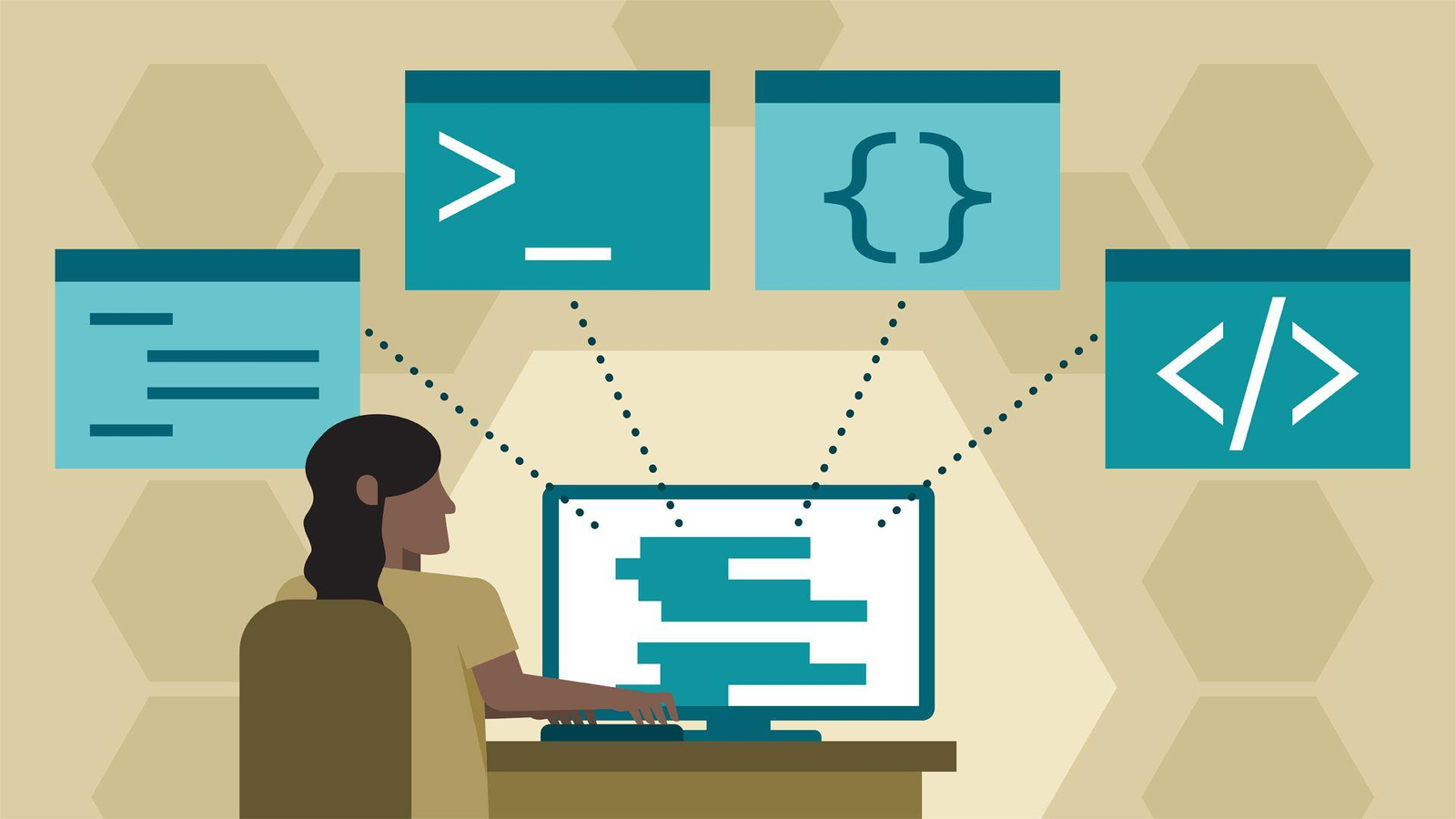
Zoho Books: Accounting & Bookkeeping in Zoho Books
Alternatively, you can create a template in Zoho Mail for frequently reused email content, making the process even more efficient.
Step 5: Send or Schedule the Emails
Once you have customized the email content, you have two options. If you want to send the email immediately, click the “Send” button. However, if you prefer to schedule the email to be sent at a specific time, Zoho Mail provides scheduling options that allow you to choose the desired date and time for delivery.
Step 6: Repeat the Process
Understanding Loyalty Programs in Website Development
Repeat the process for each email you need to send. Create a new email, enter the recipient’s email address(es), and compose the content accordingly. You can do this for each of the 20 emails you wish to send.
Bottom Line
Zoho Mail offers a convenient and efficient solution for managing bulk email communication. By following the simple steps outlined above, you can easily send 20 emails on Zoho Mail without the hassle of individually composing and sending each email. Take advantage of Zoho Mail’s features such as templates and scheduling options to further streamline your email workflow and maximize your productivity. Embrace the power of Zoho Mail and enjoy a more efficient and organized approach to your email communication.
If you enjoy this article or find it helpful. Please like, comment, and share this post.


