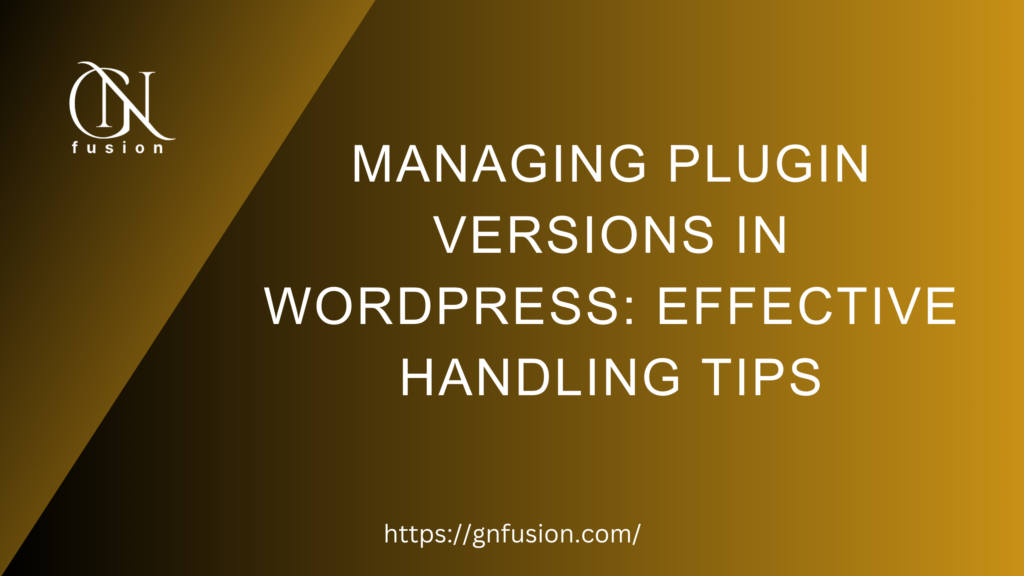Best Practices for Effectively Handling Plugin Versions in Your WordPress Environment
Introduction:
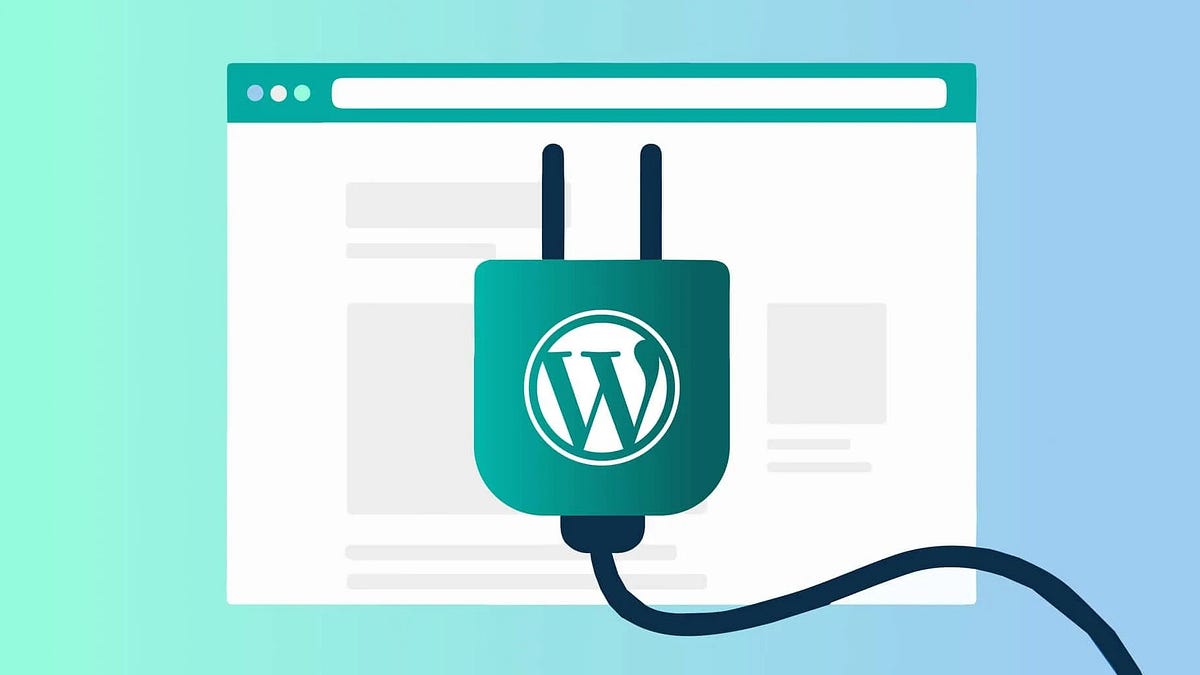
Plugins play a pivotal role in extending the functionality of your WordPress website. However, managing plugin versions is crucial for maintaining compatibility, security, and optimal performance. In this comprehensive guide, we will explore various ways to effectively manage plugin versions in WordPress.
1. Understanding Plugin Versions:

Before diving into management strategies, it’s essential to grasp the significance of plugin versions. Plugin developers release updates to introduce new features, fix bugs, and enhance security. Each update comes with a version number, usually following a semantic versioning (SemVer) system, such as X.Y.Z (Major.Minor.Patch).
2. Update Manually via WordPress Dashboard:
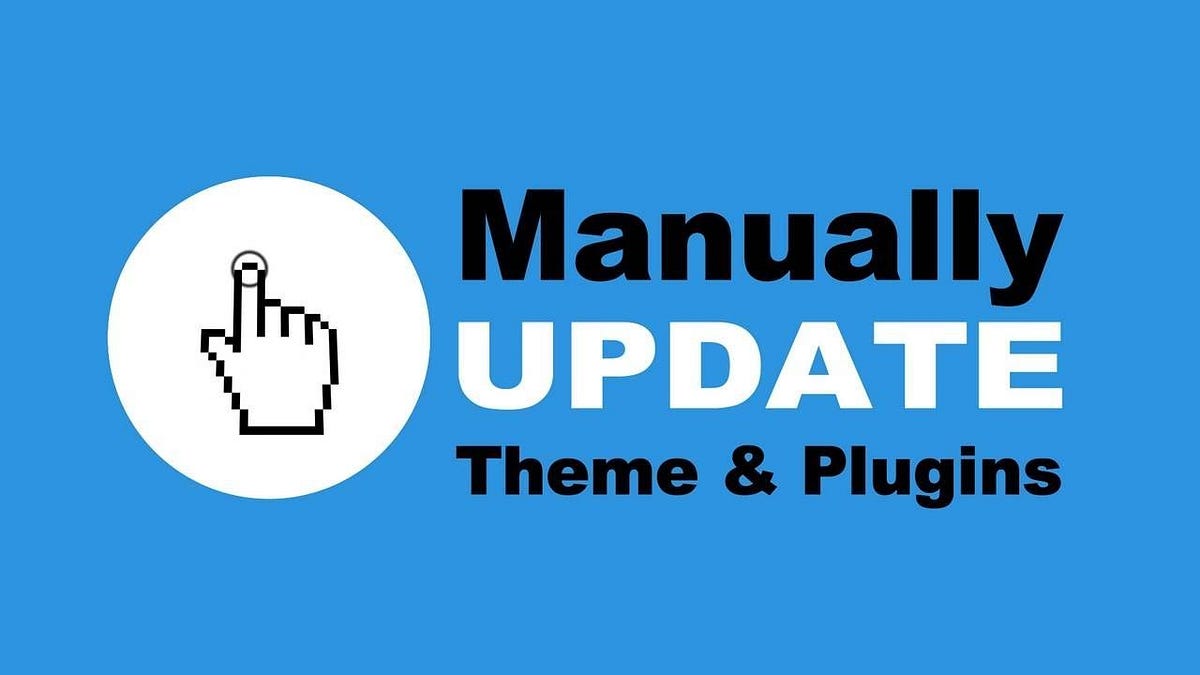
The most straightforward way to manage plugin versions is through the WordPress dashboard.
Follow these steps:
- Navigate to “Plugins” in the WordPress dashboard.
- Identify plugins with available updates and click “Update Now.”
- WordPress will automatically download and install the latest version.
3. Update Automatically with Auto-Update Plugins:

To streamline the process, consider using auto-update plugins. These tools ensure that your plugins are always up-to-date without manual intervention.
Follow these steps:
- Install and activate a reputable auto-update plugin from the WordPress repository.
- Configure settings to enable automatic updates for selected plugins.
4. Version Control Systems (VCS) for Developers:
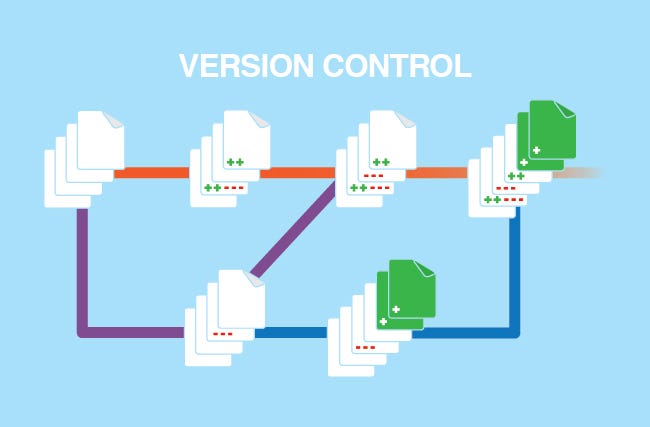
For developers working on custom plugins, version control systems like Git provide a robust solution for managing plugin versions.
Follow these steps:
- Initialize a Git repository for your plugin.
- Use branches for different versions (e.g., develop, release, master).
- Tag each release with the corresponding version number.
The Role of Plugins in Shaping Modern Web Development
5. Rolling Back to Previous Versions:
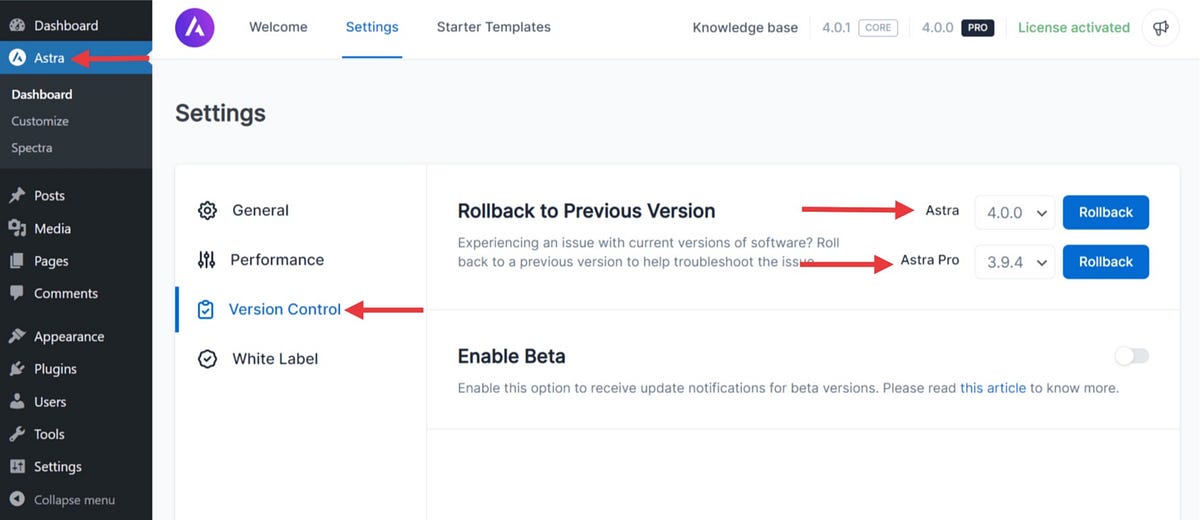
In case an update causes compatibility issues or unforeseen problems, it’s crucial to know how to roll back to a previous version.
Follow these steps:
- Deactivate the problematic plugin.
- Download the desired version from the official WordPress plugin repository.
- Manually upload and install the previous version.
Become a WordPress Developer: Unlocking Power With Code
Learn PHP, JavaScript, WordPress theming & the WP REST API to Create Custom & Interactive WordPress Websites
6. Implementing Semantic Versioning (SemVer):
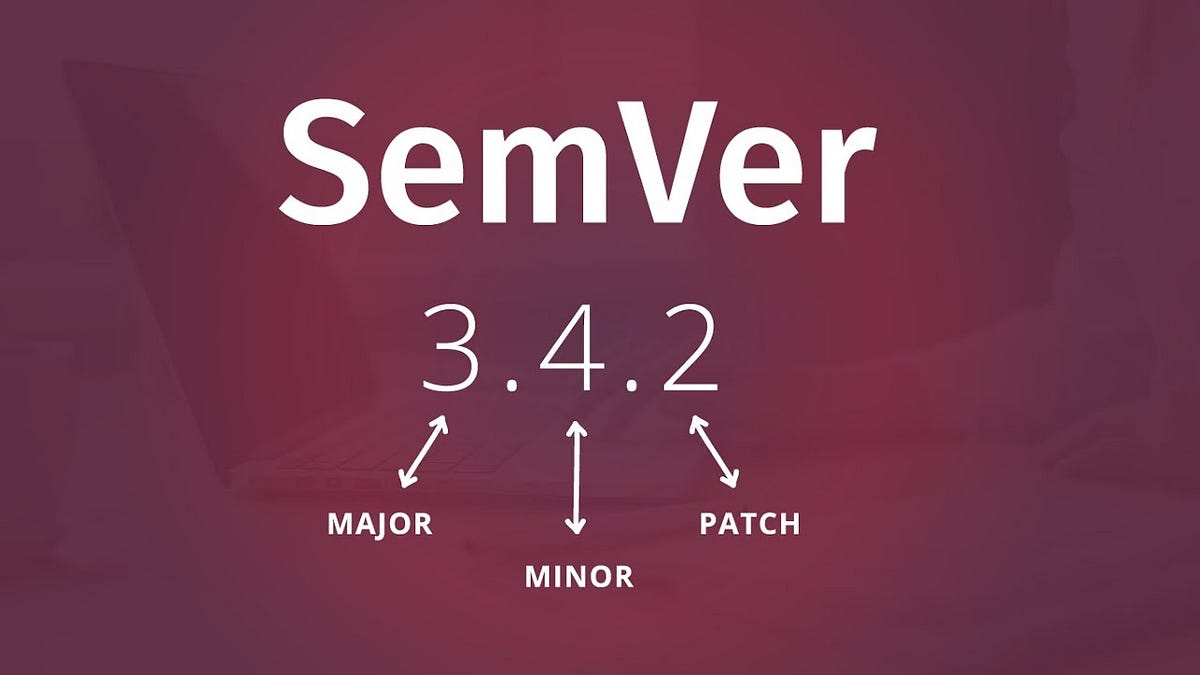
Adopting SemVer helps both developers and users understand the impact of an update at a glance.
Follow these steps:
- Follow the X.Y.Z format for version numbers.
- Increment the Major version for backward-incompatible changes, Minor for added features, and Patch for bug fixes.
7. Testing Plugin Updates in Staging Environments:
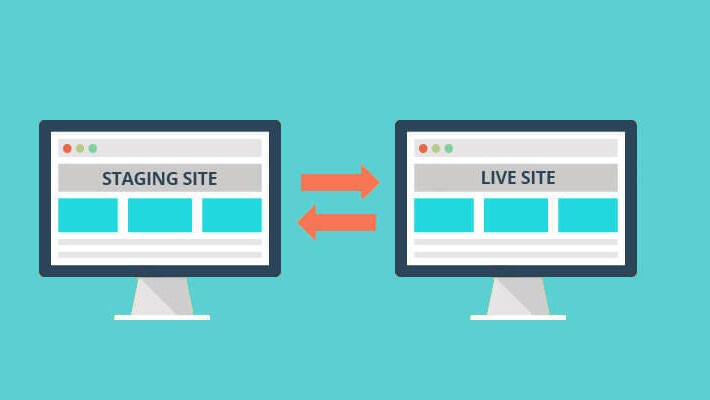
Before applying updates to your live website, it’s wise to test them in a staging environment.
Follow these steps:
- Set up a staging environment using plugins or platforms like WP Staging.
- Test plugin updates, ensuring compatibility and functionality.
The Best Author Bio Plugins for Your WordPress Site
Choose the Perfect Plugin to Showcase Your Identity and Boost SEO with These Author Bio Enhancements
Bottom Line:
Effectively managing plugin versions in WordPress is essential for maintaining a secure, stable, and high-performing website. Whether you’re a non-technical user or a seasoned developer, adopting these strategies will empower you to stay on top of plugin updates and ensure a seamless experience for your website visitors. Keep your plugins up-to-date, embrace best practices, and let your WordPress site thrive in the ever-evolving digital landscape.
If you enjoy this article or find it helpful. Please like, comment, and share this post.