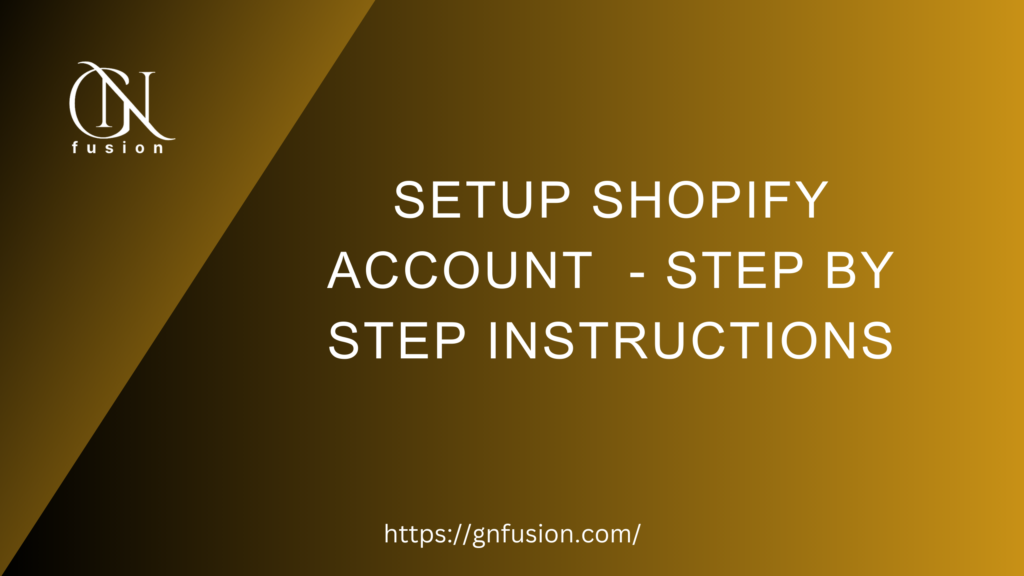Introduction
Shopify is an e-commerce platform that allows individuals and businesses to create online stores to sell their products and services. With over 1 million active users, Shopify has become one of the most popular e-commerce platforms on the market. In this blog post, we will provide step-by-step instructions on how to set up a Shopify account in detail.
Step 1: Sign up for Shopify
To get started with Shopify, you will need to sign up for an account. This is a straightforward process that involves creating an account with your email address and choosing a password. Here’s how to sign up for a Shopify account:
1- Go to the Shopify homepage.
2- Click on the “Get started” button.
3- Enter your email address, password, and store name.
4- Click on the “Create your store” button.
5- You will then be asked a few more questions about your business, such as your address and phone number.
6- Once you have entered this information, click on the “Enter my store” button.
Step 2: Choose a plan
After you have signed up for a Shopify account, you will need to choose a plan. Shopify offers three different plans: Basic Shopify, Shopify, and Advanced Shopify. The plan you choose will depend on the size of your business and the features you need.
Basic Shopify is the cheapest plan and is ideal for small businesses just starting out. It costs $29 per month and includes all the basic features you need to get started, such as a website, blog, and online store.
The Shopify plan is the most popular plan and costs $79 per month. It includes all the features of the Basic plan, plus additional features such as gift cards and abandoned cart recovery.
The Advanced Shopify plan is the most expensive plan and costs $299 per month. It includes all the features of the Shopify plan, plus additional features such as advanced reporting and third-party calculated shipping rates.
To choose a plan, follow these steps:
1- Log in to your Shopify account.
2- Click on the “Select a plan” button on the dashboard.
3- Choose the plan that best suits your business needs.
4- Enter your billing information and click on the “Start plan” button.
Step 3: Set up your store
Once you have chosen a plan, you will need to set up your store. This involves adding your products, creating collections, and customizing your theme.
Adding products:
To add products to your store, follow these steps:
a. Click on the “Products” tab on the dashboard.
b. Click on the “Add product” button.
c. Enter the product name, description, and price.
d. Upload product images.
e. Add product variants (if applicable).
f. Click on the “Save” button.
2- Creating collections:
To create collections, follow these steps:
a. Click on the “Collections” tab on the dashboard.
b. Click on the “Create collection” button.
c. Enter the collection name and description.
d. Choose the products that will be included in the collection.
e. Click on the “Save” button.
3- Customizing your theme:
To customize your theme, follow these steps:
a. Click on the “Online Store” tab on the dashboard.
b. Click on the “Themes” button.
c. Choose the theme you want to customize.
d. Click on the “Customize” button.
e. Use the theme editor to customize your theme.
f. Click on the “Save” button.
Step 4: Set up payment and shipping
After you have set up your store, you will need to set up payment and shipping. To set up payment, click on the “Payment providers” tab in the Shopify dashboard and follow these steps:
1- Choose a payment provider:
Shopify offers a variety of payment providers, including Shopify Payments, PayPal, and Stripe. Shopify Payments is the default provider and is available in select countries. To choose a payment provider, follow these steps:
a. Click on the “Payment providers” tab on the dashboard.
b. Choose the payment provider you want to use.
c. Follow the instructions to set up your payment provider.
2- Set up shipping:
To set up shipping, follow these steps:
a. Click on the “Settings” tab on the dashboard.
b. Click on the “Shipping and delivery” button.
c. Enter your shipping rates.
d. Choose your shipping zones.
e. Click on the “Save” button.
Step 5: Launch your store
After you have set up payment and shipping, you are ready to launch your store. To launch your store, follow these steps:
1- Click on the “Online Store” tab on the dashboard.
2- Click on the “Preferences” button.
3- Scroll down to the “Password protection” section.
4- Click on the “Enable password” button.
5- Enter a password for your store.
6- Click on the “Save” button.
7- Click on the “Launch website” button.
8- Enter your password to access your website.
9- Check your website to make sure everything is working properly.
Step 6: Promote your store
After you have launched your store, you will need to promote it to attract customers. Here are some tips on how to promote your store:
1- Use social media:
Social media is a great way to promote your store. You can use platforms like Facebook, Instagram, and Twitter to reach a wider audience.
2- Offer promotions:
Offering promotions is a great way to attract customers to your store. You can offer discounts, free shipping, or other promotions to entice customers to buy from you.
3- Optimize your website:
Optimizing your website for search engines is essential for attracting organic traffic. You can do this by using keywords, optimizing your images, and creating quality content.
4- Partner with influencers:
Partnering with influencers is a great way to promote your store. You can reach a wider audience by partnering with influencers who have a large following.
Bottom Line
Setting up a Shopify account is a straightforward process that involves signing up for an account, choosing a plan, setting up your store, and promoting your store. By following the step-by-step instructions outlined in this blog post, you can easily set up a Shopify account and launch your online store. With the right marketing strategies and tools, you can attract customers and grow your business.
If you enjoy this article or find it helpful. Please like, comment, and share this post.