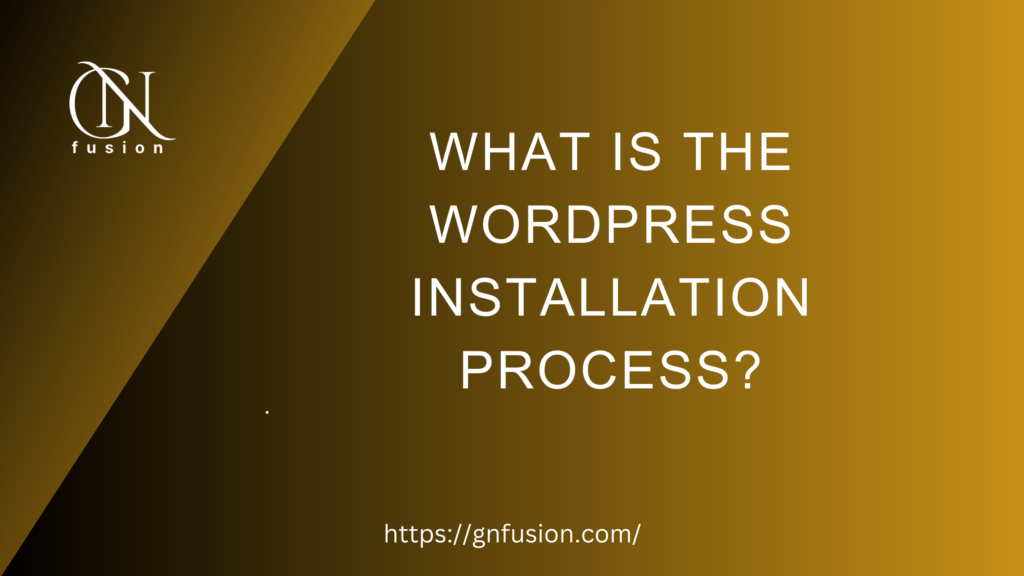WordPress is a popular content management system (CMS) that powers over 40% of all websites on the internet. Its ease of use, versatility and customization options make it a top choice for bloggers, businesses, and web developers. In this article, we’ll guide you through the step-by-step process of installing WordPress on your website.
Step 1: Choose a Web Hosting Service
The first step in the WordPress installation process is to choose a web hosting service. A web host is a company that provides the server space and infrastructure needed to run your website. There are many web hosting services available, including Bluehost, SiteGround, and HostGator, to name a few.
When choosing a web hosting service, consider factors such as uptime, support, security, and cost. You’ll want a web host with reliable uptime and responsive customer support. Additionally, ensure that the web host offers features such as automated backups, SSL certificates, and one-click WordPress installation.
Step 2: Register a Domain Name
Once you’ve chosen a web hosting service, you’ll need to register a domain name. A domain name is the address that people use to access your website, such as www.yourwebsite.com. Most web hosting services offer domain registration as part of their package, but you can also register a domain separately.
When choosing a domain name, aim for something that is easy to remember, brandable, and relevant to your website’s niche or purpose. You can check the availability of domain names using online domain registrars such as GoDaddy, Namecheap, or Domain.com.
Step 3: Create a Database
Before installing WordPress, you’ll need to create a database to store your website’s content and settings. Most web hosting services offer a control panel such as cPanel, which includes a tool for creating databases.
To create a database, log in to your web hosting control panel and navigate to the MySQL Databases section. From there, create a new database, and then create a user and password for that database.
Step 4: Download WordPress
With your web hosting service, domain name, and database in place, you’re ready to download WordPress. You can download the latest version of WordPress for free from the official WordPress website.
Once you’ve downloaded WordPress, extract the files to a folder on your computer. You’ll then need to upload these files to your web hosting account using an FTP client or through your web hosting control panel’s file manager.
Step 5: Install WordPress
After uploading the WordPress files to your web hosting account, you’re ready to install WordPress. Most web hosting services offer a one-click installation process for WordPress, which simplifies the installation process.
To install WordPress using the one-click installer, log in to your web hosting control panel and navigate to the WordPress installer section. From there, select the domain name you want to install WordPress on and follow the prompts.
If your web hosting service doesn’t offer a one-click installer, you can install WordPress manually by creating a wp-config.php file, uploading the WordPress files to your web hosting account, and running the installation script.
Step 6: Set up Your WordPress Site
After installing WordPress, you’ll be prompted to set up your website. This includes setting your website title, username, and password, among other things.
Once you’ve completed the setup process, you’ll be taken to the WordPress dashboard, where you can customize your website’s appearance, install plugins and themes, and create content.
Bottom Line
In conclusion, installing WordPress is a straightforward process that requires a few basic steps. By choosing a reliable web hosting service, registering a domain name, creating a database, downloading WordPress, and installing WordPress, you can create a website in a matter of minutes. With WordPress’s extensive customization options and